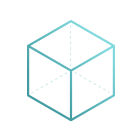CBMS Odoo Manual Currency Exchange rate for Sales Order/Customer Invoice/Vendor Bills/Purchase Orders/Payments
This module will provide you the facility to enter exchange currency rate at the time of sales order, invoice order, purchase order and payments
manual currency exchange rate
manual currency exchange rate on invoice
manual currency exchange rate on sales order
manual currency exchange rate on Purchase order
manual currency exchange rate on request for quotations
manual currency exchange rate on quotations
manual currency exchange rate on payments
manual currency exchange rate on customer payments
manual currency exchange rate on vendor payments
manual currency exchange rate on supplier payments
custom currency exchange rate
override currency exchange rate
foreign exchange
profit and loss by exchange rate
activate manual currency exchange rate
invoice manual currency exchange rate
sales order manual currency exchange rate
vendor bills manual currency exchange rate
customer invoice manual currency exchange rate
payments manual currency exchange rate
inherit sales order form
inherit invoice order
inherit customer invoice
inherit vendor bills
inherit customer payments
inherit vendor bills payments
Internal Reference:
sr_manual_currency_exchange_rate
Manual Currency Exchange Rate On Sales Order, Invoices, Purchase Orders and Payments.
Currency rate fluctuates every day. you can configure currency rate under accounting in CBMS ODOO but its very difficult to change exchange rate on daily basis. CBMS does not provide you to change currency rate on sales order, Invoices, purchase orders and payments level. This module provide the facility where you can enter manual currency rate on sales order, invoices, purchase order and payment level. Based on that rate it will generate journal entry and calculate foreign exchange loss or gain.
- You can set currency rate on sales order/quotations level.
- You can set currency rate on purchase order/request for quotations level.
- You can set currency rate on customer invoice and vendor bills level.
- You can set currency rate on payment level.
- Based on that rate journal entry will generate.
- Based on that rate foreign exchange gain and loss will be calculated.
- 50 days free support.
Sales quotation To Customer Invoice (Sales Flow)
Create sales quotation. If quotations currency and company currency is different then you will see the option where you can enter exchange rate on quotations.

Currency rate will pass on customer invoice when you make customer invoice from that same sales order.

When you validate the customer invoice at that time it will create 1 journal entry based on manual currency exchange rate rather than CBMS ODOO's default currency rate.

At the time of payment, you can also set currency rate.
Let's take an example
First partial payment: at the time of sales order and invoice order rate was 3. now, at the time of payment, if you enter rate 5 then payment journal entry will calculate based on 5.

This is a journal entry for first partial payment, you can see the amount currrency and calculated credit and debit amount based on new rate which we have entered at the time of payment.

second partial payment: at the time of second payment, if we enter currency rate 2 then payment journal will calculate based on 2.

This is a journal entry for second partial payment, you can see the amount currrency and calculated credit and debit amount based on new rate which we have entered at the time of payment.

Here, you can see the foreign exchange loss and gain journal

Request for quotation To Customer Invoice (Purchase Flow)
Create RFQ. If RFQ currency and company currency is different then you will see the option where you can enter exchange rate on quotations.

Currency rate will pass on Vendor bills when you make Vendor bills from that same purchase order.

When you validate the vendor bills at that time it will create 1 journal entry based on manual currency exchange rate rather than CBMS ODOO's default currency rate.

At the time of payment, you can also set currency rate.
Let's take an example
First partial payment: at the time of RFQ and vendor bills rate was 5. now, at the time of payment, if you enter rate 8 then payment journal entry will calculate based on 8.

This is a journal entry for first partial payment, you can see the amount currrency and calculated credit and debit amount based on new rate which we have entered at the time of payment.

second partial payment: at the time of second payment, if we enter currency rate 3 then payment journal will calculate based on 3.

This is a journal entry for second partial payment, you can see the amount currrency and calculated credit and debit amount based on new rate which we have entered at the time of payment.

Here, you can see the foreign exchange loss and gain journal

Need Any Help ?
Our Service