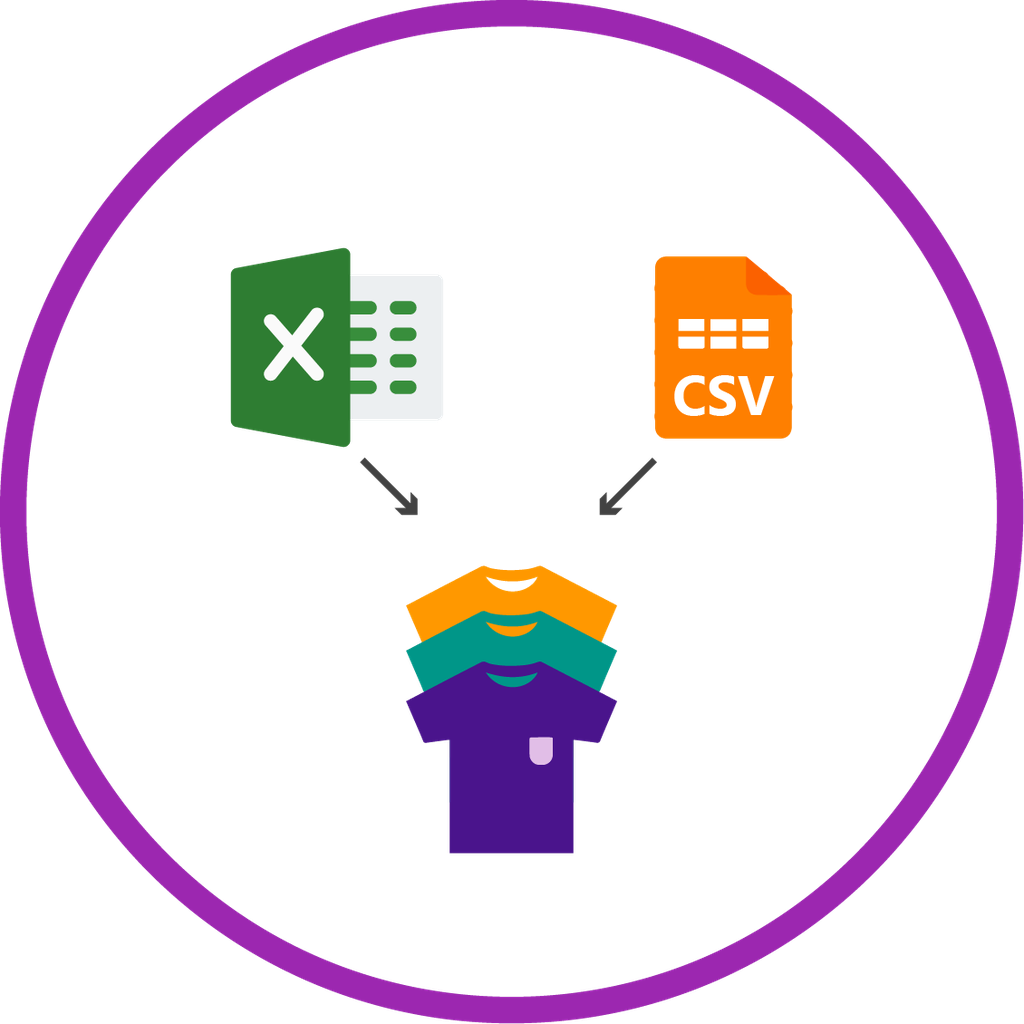CBMS Odoo Import Product Variant from CSV/Excel file - Advance
Import Product Variant From CSV Import Product Variant Excel Import Product Variant XLS Import Product Variant From XLSX Product Variant From Excel Product Variant CSV Import Product Variants E Commerce import variant import variants CBMS Do you want to import products with product variants From CSV/Excel? This module helps to import products with product variants from the CSV or Excel files. This module provides a facility to import custom fields also. Here you can create or update product variants(image, price, color, size) from CSV/Excel.
Import Product variants From CSV/Excel CBMS,Import Product Variant From CSV, Import Product Variant From Excel,Import Product Variant From XLS, Import Product Variant From XLSX Moule, Import Variants From Excel, Import Variant From CSV, Import Variant From XLS CBMS
Import Product Variant From CSV, Import Product Variant Excel App,Import Product Variant XLS, Import Product Variant From XLSX Moule, Product Variant From Excel, Product Variant From CSV, Product Variant From XLS, Product Variant From XLSX CBMS
Internal Reference:
sh_import_product_var

Import Product Variant from CSV/Excel file - Advance

Do you want to import products with product variants From CSV/Excel? This module helps to import products with product variants from the CSV or Excel files. This module provides a facility to import custom fields also. It will auto-create or update product and product variant with image, price, quantity, stock, etc from CSV/Excel. You can identify the same name product/product variant by "Unique Identification" field.
Related Modules

Hot Features

Features

- You can create or update product variants by barcode, name & internal reference.
- You can identify the same name product/product variant by "Unique Identification" fields.
- Easy to import Product Variant (image, price, quantity, stock, etc) from CSV or Excel.
- Easy to import custom fields with product variants.
- You can import product images by image URL or local image path. (Local URL means URL of your CBMS ODOO server files location, please note it is not your CBMS ODOO user local system path.)
- Easy to import products with stock on-hand quantity.
- Easy to create and update product variants.
- Download Sample CSV or Excel file from import wizard directly.
- Very useful for mass records.
- Very well formated Excel and CSV files.
- Easy to install and use it, No more configuration required.
- This module fluently work with multiple company.
- This module saves your important time.
First, you need to tick the "Import Product Variants" group to import product Variant.

"Import Product Variants" menu.

After that one wizard open here you can import products with product variants From CSV/Excel.

You can create or update product variants by barcode, name & internal reference.

Success message looks like below it shows successfully imported records.

The following product template fields are imported.

We see the imported product "Collar T-Shirt" fields.

Product variants.

The "Sales" tab in the product "Collar T-Shirt".

You can configure the product from here.

Product variant imported succesfully.

Using the "Variant" feature you can see product variant details.

Product variant details with qty on hand & UOM.

You can see the product variant field which is imported.

The following custom fields are imported (Text, Integer, Float, Character, Boolean, Selection, Many2one, Many2many custom fields are supported).

In Attribute, Our app works only when "Variants Creation Mode" must be set "Instantly".

About Fields
| Column | Product Model | Field Name | Description | Required |
|---|---|---|---|---|
| A | Product template (product.template) | Unique Identification | You can identify the same name product/product variant by "Unique Identification" field. | Yes |
| B | Product template (product.template) | Name | Define the product/product variant name. | Yes |
| C | Product template (product.template) | Can Be Sold? | It takes true by default if not provided. | No |
| D | Product template (product.template) | Can be Purchased? | It takes true by default if not provided. | No |
| E | Product template (product.template) | Product Type | In the "Product type" take consumable by default if not provided. | No |
| F | Product template (product.template) | Category | It takes default category if not provided. | No |
| G | Product template (product.template) | Unit of Measure | Take the same name as ERP in the "UOM". | No |
| H | Product template (product.template) | Purchase Unit of Measure | Take the same name as ERP in the "UOM". | No |
| I | Product template (product.template) | Customer Taxes | Taxes are separated by comma(,). You have to provide customer tax here. | No |
| J | Product template (product.template) | Vendor Taxes | Taxes are separated by comma(,). You have to provide vendor tax here. | No |
| K | Product template (product.template) | Description for Customers | You have to write a product description here. | No |
| L | Product template (product.template) | Invoicing Policy | Enter the same text of selection field the same as ERP in the"Invoice policy" otherwise by default it takes ordered quantities. | No |
| M | Product template (product.template) | Sales Price | You have to enter the product sales price here. | No |
| N | Product template (product.template) | Cost | You have to enter the product cost here. | No |
| O | Product variant (product.product) | variant Attributes | You have to enter the product variant attributes. | No |
| P | Product variant (product.product) | Attribute Values | You have to enter the product attribute values. | No |
| Q | Product variant (product.product) | Internal Reference | You have to enter the product internal reference number. | No |
| R | Product variant (product.product) | Barcode | You have to enter the product barcode number. | No |
| S | Product variant (product.product) | Weight | You have to enter the product weight. | No |
| T | Product variant (product.product) | Volume | You have to enter the product volume. | No |
| U | Product variant (product.product) | Qty On Hand | You have to enter the product on hand quantity. | No |
| V | Product variant (product.product) | Image path/url | Enter the complete URL or local path in the "Image path/URL". | No |
| W | Product variant (product.product) / Product template (product.template) | Custom Fields | You can import custom fields from here. Please go to the "Custom Fields" tab for more details. | No |
General Notes:
1)
Don't remove
the column
from the
sample sheet
given, you
can leave an
empty column
if the column
is not the
required
type. You can
see the table
above for
that.
2)
Don't change
the sample
sheet column
sequence.
3)
Please don't
use excel if
you don't
know the very
well sheet
formatting
which is
given in the
sample sheet.
Use CSV for
hassle-free
import
without
format issue.
If you want
to use excel
and want to
clear the
format then
please
check this
video.
Your
CSV/Excel
file format
must match
like
below.
In the "Can
be sold &
purchased?"
take true by
default if
not
provided.
In the
"Product
type" take
consumable by
default if
not
provided.
Take the same
name as ERP
in the
"UOM".

Taxes are
separated by
comma(,).
Enter the
same text of
selection
field the
same as ERP
in
the"Invoice
policy"
otherwise by
default it
takes ordered
quantities.

Variant
attributes
like color,
size, or
blank.
Enter the
complete URL
or local path
in the "Image
path/URL"

Enter the
complete URL
or local path
in the "Image
path/URL".
You can
import any
number of
custom
fields.
All custom
fields must
exist on the
product.product
model.

You can
import any
number of
custom
fields. All
custom fields
must exist on
the
product.product
model.

You can import variant-wise cost. (Latest updates)

Custom Fields / Non Existing Standard Fields
Do you want to import fields which is created by any custom modules, CBMS ODOO studio, or standard CBMS ODOO fields which are not present inside the sample sheet provided in the module? You can add all those kinds of fields in the sheet at the end after the sample sheet fields it means from column "W".
Videos

Many2many fields:Many2many extra fields record auto-create option: This option useful to create a record if a record does not exist in many2many type of field. This option only applicable on custom fields or other extra fields which is not in the sample and which have a model with the only specified field as mandatory. if more than one field mandatory in the model then it can not be able to create a record.
Please tick this option during import to create record auto for many2many.

Result of auto-created record during import.

Sample sheet.

Product category
field:Product
category fields
option useful to
create a record if
a record does not
exist in the
product category
field.
Sample sheet.

Please tick this option during import to create a record auto for the product category.

Result of auto-created record during import.

Result of auto-created record during import.

Version 15.0.2 | Released on : 23 October 2021
Version 15.0.1 | Released on : 10 October 2021
- Yes, this app works perfectly with CBMS Enterprise (CBMS.sh & Premise) as well as Community.
- Yes, This app is compatible with CBMS's Multi-Company Feature.
- Please Contact Us at sales@mycbms.comto request customization.
- Yes, we provide free support for 100 days.
- Yes, you will get free update for lifetime.
- No, you don't need to install addition libraries.
- Yes, You have to download module for each version (13,14,15) except in version 12 or lower.
- No, We do not provide any kind of exchange.
Multi-Languages