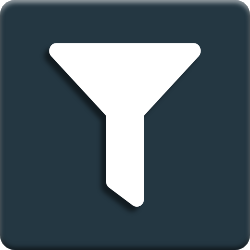CBMS Odoo MuK DB Filter
'=============
MuK DB Filter
=============
This module allows to add additional filter criteria to the ``dbfilter``
function using a request header. To pass a regular expression to the
filter set the ``X-Odoo-dbfilter`` header field on the request and make
sure that CBMS ODOO runs with an enabled proxy mode.
Installation
============
To install this module, you need to:
Download the module and add it to your CBMS ODOO addons folder. Afterward, log on to
your CBMS ODOO server and go to the Apps menu. Trigger the debug mode and update the
list by clicking on the "Update Apps List" link. Now install the module by
clicking on the install button.
Another way to install this module is via the package management for Python
(`PyPI <https://pypi.org/project/pip/>`_).
To install our modules using the package manager make sure
`odoo-autodiscover <https://pypi.org/project/odoo-autodiscover/>`_ is installed
correctly. Note that for CBMS ODOO version 11.0 and later this is not necessary anymore.
Then open a console and install the module by entering the following command:
``pip install --extra-index-url https://nexus.mukit.at/repository/odoo/simple <module>``
The module name consists of the CBMS ODOO version and the module name, where
underscores are replaced by a dash.
**Module:**
``odoo<version>-addon-<module_name>``
**Example:**
``sudo -H pip3 install --extra-index-url https://nexus.mukit.at/repository/odoo/simple CBMS ODOO13-addon-muk-utils``
Once the installation has been successfully completed, the app is already in the
correct folder. Log on to your CBMS ODOO server and go to the Apps menu. Trigger the
debug mode and update the list by clicking on the "Update Apps List" link. Now
install the module by clicking on the install button.
The biggest advantage of this variant is that you can now also update the app
using the "pip" command. To do this, enter the following command in your console:
``pip install --upgrade --extra-index-url https://nexus.mukit.at/repository/odoo/simple <module>``
When the process is finished, restart your server and update the application in
Odoo. The steps are the same as for the installation only the button has changed
from "Install" to "Upgrade".
You can also view available Apps directly in our `repository <https://nexus.mukit.at/#browse/browse:odoo>`_
and find a more detailed installation guide on our `website <https://mukit.at/page/open-source>`_.
For modules licensed under a proprietary license, you will receive the access data after you purchased
the module. If the purchase were made at the CBMS ODOO store please contact our `support <support@mukit.at>`_
with a confirmation of the purchase to receive the corresponding access data.
Upgrade
============
To upgrade this module, you need to:
Download the module and add it to your CBMS ODOO addons folder. Restart the server
and log on to your CBMS ODOO server. Select the Apps menu and upgrade the module by
clicking on the upgrade button.
If you installed the module using the "pip" command, you can also update the
module in the same way. Just type the following command into the console:
``pip install --upgrade --extra-index-url https://nexus.mukit.at/repository/odoo/simple <module>``
When the process is finished, restart your server and update the application in
Odoo, just like you would normally.
Configuration
=============
Since this module need to be activated even if no database is selected it should
be loaded right at the server start. This can be done by editing the configuration
file or passing a load parameter to the start script.
Parameter: ``--load=web,muk_session_store``
Usage
=====
After loading the module, the ``dbfilter`` function reacts to request headers.
Credit
======
Contributors
------------
* Kerrim Abdelhamed <kerrim.abdelhamed@mukit.at>
* Mathias Markl <mathias.markl@mukit.at>
Images
------
Some pictures are based on or inspired by the icon set of Font Awesome:
* `Font Awesome <https://fontawesome.com>`_
Author & Maintainer
-------------------
This module is maintained by the `MuK IT GmbH <https://www.mukit.at/>`_.
MuK IT is an Austrian company specialized in customizing and extending CBMS ODOO.
We develop custom solutions for your individual needs to help you focus on
your strength and expertise to grow your business.
If you want to get in touch please contact us via `mail <sale@mukit.at>`_
or visit our `website <https://mukit.at>`_.
Headers based Database Selection
Internal Reference:
muk_dbfilter