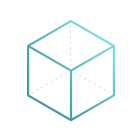CBMS Odoo Mexico Localization for Stock/Landing
Generate Electronic Invoice with custom numbers
'==========================================
CBMS ODOO Mexico Localization for Stock/Landing
==========================================
This module extends the functionality of Mexican localization to support
customs numbers related with landed costs when you generate the electronic
invoice.
Usage
=====
To use this module, you need to:
* Generate a new purchase order for a product from abroad. Landed costs are
only possible for products configured with 'automated' valuation with
'FIFO' costing method. The costing method is configured in the product
category.
.. figure:: static/description/purchase_order_new.png
* Receive the product of the purchase order
.. figure:: static/description/picking_done_purchase.png
* Go to Inventory -> Inventory control -> Landed Cost
* Create a new landed cost indicating the picking of the purchase order
and the number of the customs information (pedimento). Landed costs are
only possible for products configured in real time valuation with real
price costing method. The costing method is configured on the product
category
.. figure:: static/description/landed_cost_picking.png
* Start by creating specific products to indicate your various Landed
Costs, such as freight, insurance or custom duties.
Go to Inventory -> Configuration -> Landed Cost types. Landed costs are
only possible for products configured in real time valuation with real
price costing method. The costing method is configured on the product
category.
.. figure:: static/description/product_landed_cost.png
* Click the Compute button to see how the landed costs will be split across
the picking lines.
.. figure:: static/description/compute_landed_cost.png
* To confirm the landed costs attribution, click on the Validate button.
.. figure:: static/description/validate_landed_cost.png
* Create a sales order for the product purchased from abroad
.. figure:: static/description/sale_order_new.png
* Delivery the product related to the sales order
.. figure:: static/description/picking_done_sale.png
* Create and validate a new invoice associated with the sales order
.. figure:: static/description/validate_invoice_customs.png
* The customs information is found in the lines of the invoice associated
with each product.
.. figure:: static/description/invoice_custom_pedimento.png
* Check the electronic invoice associated with the product where the node
of the customs information is displayed
.. figure:: static/description/invoice_custom_xml.png
Internal Reference:
l10n_mx_edi_landing
CBMS ODOO Mexico Localization for Stock/Landing
This module extends the functionality of Mexican localization to support customs numbers related with landed costs when you generate the electronic invoice.
Usage
To use this module, you need to:
- Generate a new purchase order for a product from abroad. Landed costs are only possible for products configured with 'automated' valuation with 'FIFO' costing method. The costing method is configured in the product category.

- Receive the product of the purchase order

- Go to Inventory -> Inventory control -> Landed Cost
- Create a new landed cost indicating the picking of the purchase order and the number of the customs information (pedimento). Landed costs are only possible for products configured in real time valuation with real price costing method. The costing method is configured on the product category

Start by creating specific products to indicate your various Landed Costs, such as freight, insurance or custom duties.
Go to Inventory -> Configuration -> Landed Cost types. Landed costs are only possible for products configured in real time valuation with real price costing method. The costing method is configured on the product category.

- Click the Compute button to see how the landed costs will be split across the picking lines.

- To confirm the landed costs attribution, click on the Validate button.

- Create a sales order for the product purchased from abroad

- Delivery the product related to the sales order

- Create and validate a new invoice associated with the sales order

- The customs information is found in the lines of the invoice associated with each product.

- Check the electronic invoice associated with the product where the node of the customs information is displayed